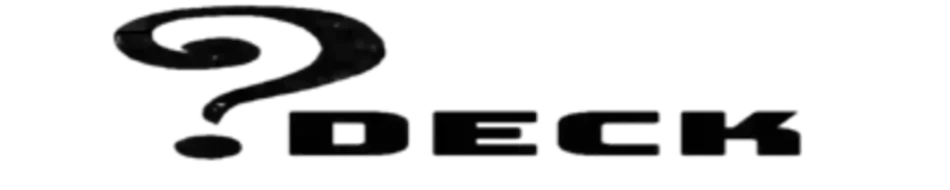Introduction to YouTube Studio and its features
Offered by YouTube to its creators, YouTube Studio is a video management tool for uploading, managing and monitoring content. This platform provides necessary tools that allow the producers to scrutinize the success of their videos while increasing viewership. By having access to various metrics analyses through Studio, creators can observe particular topics or themes they should develop more.
Features of YouTube Studio:
- Video Management: YT Studio allows creators to upload, edit, and manage their videos. Creators can also use this tool to schedule a video’s release or set it as private or unlisted.
- Analytics: Studio provides creators with detailed analytics and insights about their channel’s performance. Creators can track metrics like watch time, views, and engagement to better understand their audience and content performance.
- Comments: Creators can monitor and respond to comments left on their videos through Studio. This feature allows creators to engage with their audience and build a community around their content.
- Monetization: Creators can use Studio to monetize their content through ad revenue or membership programs. Studio provides creators with insights into their revenue and enables them to manage their monetization settings.
- Channel Customization: Creators can customize their channel using Studio. This includes updating their channel art, creating playlists, and organizing their videos.
- Live Streaming: YT Studio allows creators to stream live videos. Creators can use this feature to interact with their audience in real-time and build a stronger connection with their community.
How to use YouTube Studio to manage your channel and videos
YouTube Studio is a powerful tool for managing your channel and videos on the platform. Here are some steps to help you get started:
- Access YouTube Studio: You can access Studio of youtube by signing in to your YT account and clicking on your channel icon in the top right corner. Then, click on “YouTube Studio” from the drop-down menu.
- Navigate the Dashboard: The dashboard is where you’ll find all the important information about your channel’s performance. You can view analytics, comments, and video performance here. You can also customize your dashboard by selecting the metrics you want to see.
- Manage Videos: You can manage your videos by selecting the “Videos” tab on the left-hand side of the screen. Here, you can see all your videos and their performance metrics. You can edit your video information, add end screens, and create playlists.
- Customize your Channel: You can customize your channel by selecting the “Customization” tab on the left-hand side of the screen. Here, you can update your channel art, profile picture, and add sections to your homepage.
- Engage with your Audience: You can engage with your audience by selecting the “Comments” tab on the left-hand side of the screen. Here, you can view and reply to comments on your videos.
- Monetize your Content: You can monetize your content by selecting the “Monetization” tab on the left-hand side of the screen. Here, you can enable ads on your videos, join the YouTube Partner Program, and set up Super Chat for live streams.
- Analyze your Channel’s Performance: You can analyze your channel’s performance by selecting the “Analytics” tab on the left-hand side of the screen. Here, you can see your channel’s audience demographics, watch time, and revenue. You can also view data on individual videos and playlists.
Tips for optimizing your content using YouTube Studio’s analytics and tools
YT Studio offers several powerful tools to help content creators optimize their videos and grow their channels. Here are some tips for using YouTube Studio’s analytics and tools to optimize your content:
- Use the Analytics Dashboard: YouTube Studio’s analytics dashboard provides a wealth of information on your channel’s performance. Use it to identify your most popular videos, track watch time, and analyze audience demographics. This data can help you make informed decisions about your content and improve your video performance.
- Optimize Video Titles and Descriptions: Use YouTube Studio’s video editor to optimize your video titles and descriptions for SEO. Include relevant keywords and phrases in your titles and descriptions to help your videos rank higher in search results.
- Add End Screens and Cards: End screens and cards are powerful tools for increasing engagement and driving viewers to other videos on your channel. Use YT Studio to add end screens and cards to your videos to promote your content and encourage viewers to subscribe to your channel.
- Create Playlists: Use YT Studio to create playlists of your videos to make it easier for viewers to find related content on your channel. Organizing your videos into playlists can also increase watch time and engagement.
- Use the Community Tab: The Community tab in YT Studio allows you to engage with your audience by posting updates, polls, and questions. Use this tool to build a stronger connection with your audience and increase engagement on your channel.
- Collaborate with Other Creators: Use YT Studio to collaborate with other creators on the platform. Collaborating with other creators can help you reach new audiences and increase your channel’s exposure.
- Experiment with Different Content Formats: Use YT Studio to experiment with different content formats like live streaming, shorts, and stories. Trying out new content formats can help you attract new viewers and keep your audience engaged.
YouTube Studio tutorial
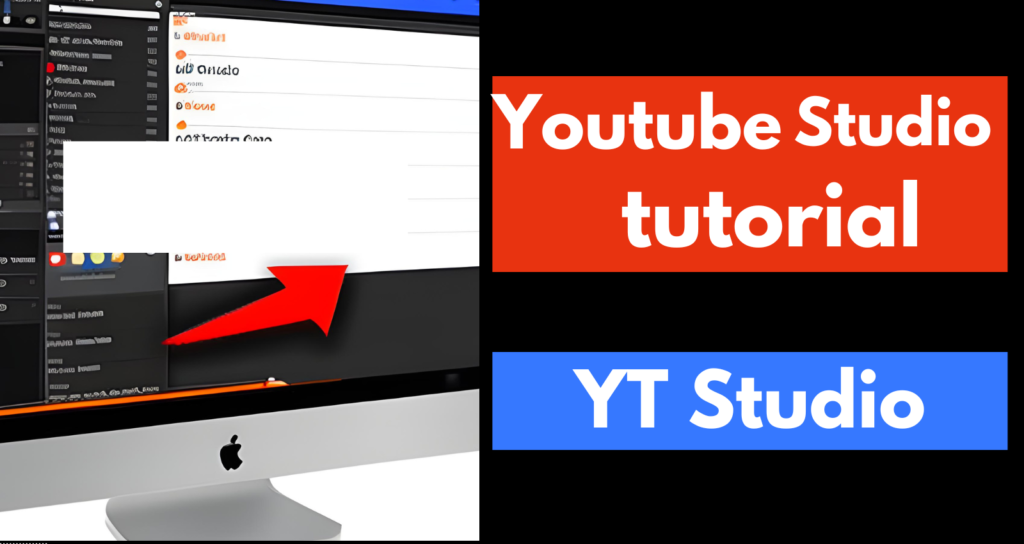
Here’s a step-by-step tutorial on how to use YouTube Studio:
- Log in to your YouTube account and click on your profile icon in the top right corner of the screen.
- Select “YouTube Studio” from the dropdown menu to enter the YT Studio dashboard.
- On the dashboard, you’ll see an overview of your channel’s performance, including the number of views, subscribers, and watch time.
- To manage your videos, click on the “Videos” tab on the left-hand side of the screen. Here, you can view all your videos and their performance metrics.
- To edit a video’s information, click on the video you want to edit and select “Details.” From here, you can update the video’s title, description, and thumbnail.
- To add end screens or cards to your videos, select “Editor” on the left-hand side of the screen. From here, you can add end screens and cards to your videos to promote other content on your channel.
- To customize your channel, select “Customization” on the left-hand side of the screen. From here, you can update your channel art, profile picture, and add sections to your homepage.
- To engage with your audience, select the “Comments” tab on the left-hand side of the screen. Here, you can view and reply to comments on your videos.
- To monetize your content, select the “Monetization” tab on the left-hand side of the screen. Here, you can enable ads on your videos, join the YouTube Partner Program, and set up Super Chat for live streams.
- To analyze your channel’s performance, select the “Analytics” tab on the left-hand side of the screen. Here, you can view data on your channel’s audience demographics, watch time, and revenue.
That’s it! With these simple steps, you can use YT Studio to manage your channel and optimize your content for success.
YouTube Studio app
Yes, there is a YT Studio app available for both iOS and Android devices. The app provides many of the same features and tools as the desktop version of YT Studio, allowing content creators to manage their channels on-the-go.
Here are some of the key features of the YT Studio app:
- Video management: You can upload, edit, and manage your videos from the app. You can also see video analytics such as views, watch time, and engagement metrics.
- Notifications: You can receive notifications about new comments, subscriber counts, and other important updates related to your channel.
- Channel customization: You can customize your channel, including updating your channel art, profile picture, and channel description.
- Communication: You can interact with your audience by responding to comments and messages from the app.
- Analytics: You can access analytics data to track your channel’s performance, including watch time, demographics, and revenue.
- Monetization: You can enable ads on your videos and track your earnings from the app.
Overall, the YT Studio app is a useful tool for content creators who want to manage their channels on-the-go and stay up-to-date with their audience engagement and video performance metrics.
How to use YouTube Studio for beginners
If you’re new to YT Studio, here’s a beginner’s guide to help you get started:
- Log in to your YouTube account and click on your profile icon in the top right corner of the screen. Select “YouTube Studio” from the dropdown menu to enter the YT Studio dashboard.
- On the dashboard, you’ll see an overview of your channel’s performance, including the number of views, subscribers, and watch time.
- To manage your videos, click on the “Videos” tab on the left-hand side of the screen. Here, you can view all your videos and their performance metrics.
- To edit a video’s information, click on the video you want to edit and select “Details.” From here, you can update the video’s title, description, and thumbnail.
- To add end screens or cards to your videos, select “Editor” on the left-hand side of the screen. From here, you can add end screens and cards to your videos to promote other content on your channel.
- To customize your channel, select “Customization” on the left-hand side of the screen. From here, you can update your channel art, profile picture, and add sections to your homepage.
- To engage with your audience, select the “Comments” tab on the left-hand side of the screen. Here, you can view and reply to comments on your videos.
- To monetize your content, select the “Monetization” tab on the left-hand side of the screen. Here, you can enable ads on your videos, join the YouTube Partner Program, and set up Super Chat for live streams.
- To analyze your channel’s performance, select the “Analytics” tab on the left-hand side of the screen. Here, you can view data on your channel’s audience demographics, watch time, and revenue.
- As you become more familiar with YT Studio, you can explore more advanced features such as live streaming, creating playlists, and collaborating with other creators.
Remember, YT Studio is a powerful tool for content creators, but it can take time to fully understand all its features and capabilities. Start with the basics and gradually explore new features as you become more comfortable with the platform.
YouTube Studio dashboard
The YT Studio dashboard is the main hub for managing your YouTube channel. When you first log in to YT Studio, the dashboard is the first page you will see. The dashboard provides an overview of your channel’s performance, giving you insights into your video content, audience, and revenue.
Here are some key features of the YT Studio dashboard:
- Channel analytics: The dashboard displays an overview of your channel’s analytics, including total views, watch time, subscribers, and revenue. You can view this data for different time periods and compare it to previous periods.
- Video performance: The dashboard shows a summary of your video performance, including views, watch time, and engagement metrics such as likes, comments, and shares.
- Real-time data: You can view real-time data on your channel’s performance, including views, watch time, and subscribers.
- News and updates: The dashboard displays the latest news and updates from YouTube, including changes to policies, features, and best practices.
- Channel alerts: You can view alerts and notifications related to your channel, including copyright claims, community guidelines strikes, and monetization status.
- Navigation: The dashboard provides easy navigation to other sections of YT Studio, such as video management, analytics, comments, and channel customization.
By regularly checking the YT Studio dashboard, you can track your channel’s performance and make data-driven decisions about your content strategy. The dashboard provides a wealth of information to help you optimize your videos, engage with your audience, and grow your channel.
YouTube Studio analytics
YouTube Studio analytics is a powerful tool for content creators to understand their audience, track video performance, and optimize their content strategy. Here are some of the key features of YT Studio analytics:
- Audience demographics: YT Studio analytics provides data on your audience demographics, including age, gender, and geographic location. This information can help you tailor your content to your audience’s interests.
- Watch time: You can track your channel’s watch time, which is the total amount of time viewers have spent watching your videos. You can also see which videos have the highest watch time and engagement.
- Revenue: If you’re monetizing your content on YouTube, you can track your revenue and see which videos are generating the most income.
- Traffic sources: YT Studio analytics shows you how viewers are finding your videos, including search, suggested videos, and external sources. This information can help you optimize your video titles, descriptions, and tags.
- Engagement: You can track engagement metrics such as likes, dislikes, comments, and shares. This data can help you understand how viewers are interacting with your content and which videos are generating the most engagement.
- Playback locations: You can see where your videos are being played, such as on YouTube, embedded on other websites, or through mobile apps. This data can help you optimize your video formats and delivery.
- Subscribers: You can track your channel’s subscriber growth and see which videos are driving the most subscriptions.
By regularly analyzing your YT Studio analytics, you can make data-driven decisions about your content strategy and optimize your videos for better performance. Use the insights provided by YT Studio to improve your video titles, descriptions, tags, and content to engage with your audience and grow your channel.
YouTube Studio download
YouTube Studio is an online tool that simplifies the process of managing videos for creatives around the world. Intuitive and easy-to-use, this platform is instantly available with no downloads required through any internet browser using a direct log-in via one’s YouTube account.
On mobile phone devices too- both Android and iOS systems- users can download the YT Studio app to access its benefits at any time conveniently.
To download the YouTube Studio app, follow these steps:
- Open the Google Play Store or App Store on your mobile device.
- Search for “YouTube Studio” in the search bar.
- Select the “YouTube Studio” app from the search results.
- Tap on the “Install” or “Get” button to download and install the app on your device.
Once the YouTube Studio app is installed, you can log in with your YouTube account to access your channel’s videos, analytics, and other features. The app provides a mobile-friendly interface for managing your channel on-the-go.
YouTube Studio sign in
To sign in to YouTube Studio, follow these steps:
- Open your web browser and go to youtube.com.
- Click on the profile icon in the top right corner of the screen.
- Click on the “YouTube Studio” button in the dropdown menu.
- If you’re not already signed in to your Google account, enter your email and password to log in.
- Once you’re signed in, you’ll be taken to the YouTube Studio dashboard.
Alternatively, you can go directly to the YouTube Studio sign-in page by entering the following URL in your web browser: studio.youtube.com. From there, enter your email and password to sign in to your Google account and access YouTube Studio.
If you’re using the YouTube Studio app, simply download the app from the Google Play Store (for Android devices) or the App Store (for iOS devices) and log in with your Google account to access your channel’s videos, analytics, and other features.
YouTube Studio for gaming
YouTube Studio is a great tool for gaming content creators to manage their channels and optimize their video content. Here are some ways that gaming creators can use YouTube Studio:
- Video management: You can use YouTube Studio to upload, edit, and organize your gaming videos. You can also create playlists to group related videos together, making it easier for viewers to find and watch your content.
- Analytics: YouTube Studio provides detailed analytics on your channel’s performance, including views, watch time, revenue, and engagement metrics. Gaming creators can use this information to identify trends and adjust their content strategy accordingly.
- SEO optimization: YouTube Studio allows you to optimize your videos for search engines by adding relevant titles, descriptions, and tags to your videos. This can help your videos rank higher in search results and attract more views.
- Live streaming: If you’re a gaming creator who live streams on YouTube, you can use YouTube Studio to schedule and manage your live streams. You can also view live stream analytics to see how many viewers are watching and how long they’re staying tuned in.
- Monetization: YouTube Studio allows gaming creators to monetize their content through advertising, sponsorships, and merchandise sales. You can track your revenue and see which videos are generating the most income.
Overall, YouTube Studio is an essential tool for gaming content creators looking to grow their channels and reach a wider audience. By using the analytics and optimization tools provided by YouTube Studio, gaming creators can make data-driven decisions about their content and engage with their viewers more effectively.
YouTube Studio for music
YouTube Studio is a powerful tool for music creators and musicians to manage their channels and optimize their video content. Here are some ways that music creators can use YouTube Studio:
- Video management: You can use YouTube Studio to upload, edit, and organize your music videos. You can also create playlists to group related videos together, making it easier for viewers to find and watch your content.
- Analytics: YouTube Studio provides detailed analytics on your channel’s performance, including views, watch time, revenue, and engagement metrics. Music creators can use this information to identify trends and adjust their content strategy accordingly.
- SEO optimization: YouTube Studio allows you to optimize your videos for search engines by adding relevant titles, descriptions, and tags to your videos. This can help your videos rank higher in search results and attract more views.
- Live streaming: If you’re a musician who live streams on YouTube, you can use YouTube Studio to schedule and manage your live streams. You can also view live stream analytics to see how many viewers are watching and how long they’re staying tuned in.
- Monetization: YouTube Studio allows music creators to monetize their content through advertising, sponsorships, and merchandise sales. You can track your revenue and see which videos are generating the most income.
- Fan engagement: YouTube Studio provides tools for engaging with your fans, such as responding to comments and creating community posts. You can also use YouTube Studio to view your channel’s subscriber demographics and see where your audience is coming from.
Overall, YouTube Studio is an essential tool for music creators looking to grow their channels and reach a wider audience. By using the analytics and optimization tools provided by YouTube Studio, music creators can make data-driven decisions about their content and engage with their fans more effectively.
YouTube Studio monetization
YouTube Studio provides several options for monetizing your videos and earning revenue from your content. Here are some of the ways that you can monetize your videos using YouTube Studio:
- Advertising revenue: YouTube allows creators to monetize their videos through ads that are displayed before, during, or after their videos. YouTube shares a portion of the revenue generated from these ads with the video creator.
- Sponsorships: Many creators earn revenue by partnering with brands and promoting their products or services in their videos. You can use YouTube Studio to manage and track your sponsorships.
- Channel memberships: YouTube allows creators to offer channel memberships to their viewers. Memberships provide exclusive content and perks to subscribers, and can be a great way to earn recurring revenue.
- Super Chat and Super Stickers: Super Chat and Super Stickers are features that allow viewers to pay to have their comments highlighted during live streams. This can be a fun way for viewers to support their favorite creators while also engaging with the content.
- Merchandise: You can use YouTube Studio to promote and sell merchandise related to your channel or brand. This can be a great way to earn additional revenue while also engaging with your fans.
To be eligible for monetization on YouTube, your channel must meet certain criteria, such as having at least 1,000 subscribers and 4,000 hours of watch time in the past 12 months. Once you meet these requirements, you can apply for monetization through YouTube Studio. From there, you can use the monetization features provided by YouTube Studio to earn revenue from your videos and grow your channel.
How to edit videos in YouTube Studio
YouTube Studio provides a basic video editor that allows you to trim, blur, and add end screens and annotations to your videos. Here are the steps to edit your videos using YouTube Studio:
- Log in to your YouTube account and go to YouTube Studio.
- Click on “Videos” from the left-hand menu to see a list of all the videos on your channel.
- Select the video that you want to edit and click on the “Editor” tab.
- In the video editor, you will see a timeline of your video at the bottom of the screen. You can use the slider to move to the part of the video that you want to edit.
- To trim your video, click on the “Trim” button below the video preview. You can drag the sliders to select the portion of the video that you want to keep, and then click on “Save” to save your changes.
- To blur a portion of your video, click on the “Blur Faces” button below the video preview. You can then select the area that you want to blur using your mouse. Click on “Save” to save your changes.
- To add annotations to your video, click on the “Add Annotations” button below the video preview. You can then select the type of annotation that you want to add and customize it to your liking.
- To add an end screen to your video, click on the “End Screen” button below the video preview. You can then select the type of end screen that you want to add and customize it with your own content.
- Once you’re done editing your video, click on “Save” to save your changes. You can then preview your video to make sure that everything looks the way you want it to.
Keep in mind that the video editor in YouTube Studio is very basic, and may not have all the features that you need to create a professional-quality video. For more advanced video editing, you may want to use a dedicated video editing software like Adobe Premiere Pro or Final Cut Pro.
How to schedule videos in YouTube Studio
Scheduling videos in YouTube Studio is a great way to ensure that your content is released at the best possible time for your audience. Here are the steps to schedule your videos in YouTube Studio:
- Log in to your YouTube account and go to YouTube Studio.
- Click on “Videos” from the left-hand menu to see a list of all the videos on your channel.
- Select the video that you want to schedule and click on the “Details” tab.
- In the “Details” tab, you will see the option to “Publish Now” or “Schedule for later”. Click on “Schedule for later”.
- Choose the date and time that you want your video to be published. You can also choose the time zone and set a specific time for your video to be made public.
- Once you have set the date and time, click on “Schedule” to schedule your video.
- Your scheduled videos will appear in the “Scheduled” tab in the “Videos” section of YouTube Studio.
Keep in mind that scheduling your videos can help you to reach your audience at the right time, but it’s also important to promote your content through other channels like social media and email to maximize your reach. Scheduling your videos can also help you to plan your content strategy in advance and ensure that you’re consistently publishing new content for your audience to enjoy.
How to use YouTube Studio to grow your channel
YouTube Studio provides a range of tools and analytics that can help you to grow your channel and engage with your audience. Here are some tips on how to use YouTube Studio to grow your channel:
- Analyze your audience retention: The audience retention report in YouTube Studio shows you how long viewers are watching your videos. Use this data to identify which parts of your videos are most engaging, and focus on creating more content that your viewers will enjoy.
- Optimize your titles, tags, and descriptions: Use the analytics in YouTube Studio to identify which keywords and phrases are driving the most traffic to your channel, and optimize your titles, tags, and descriptions accordingly.
- Collaborate with other creators: YouTube Studio makes it easy to collaborate with other creators by allowing you to share video files and collaborate on editing. Collaborating with other creators can help you to reach new audiences and grow your channel.
- Engage with your audience: Use the comments section of YouTube Studio to engage with your audience and respond to their questions and feedback. This can help you to build a loyal fanbase and create a sense of community around your channel.
- Monitor your metrics: YouTube Studio provides a range of metrics, including views, likes, and comments, that can help you to monitor the performance of your channel. Use this data to identify trends and adjust your content strategy accordingly.
- Use YouTube Premieres: YouTube Studio allows you to schedule a video premiere, which creates a live viewing experience for your audience. This can help to build anticipation and excitement for your new content and drive engagement on your channel.
By using the analytics and tools in YouTube Studio, you can gain insights into your audience and create content that resonates with them. By engaging with your audience and collaborating with other creators, you can build a loyal fanbase and grow your channel over time.
YouTube Studio vs. Creator Studio
For those into content creation on YouTube, the two tools offered by YouTube are worth noticing; namely, the Creator Studio and YouTube studio – both designed with different purposes in mind.
The Creator studio, being an older tool from Youtube, allows basic payment management options while offering limited Analytics information; whereas Youtube studio gets you access to a newer update of video-managing features and advanced insights on your videos’ performance.
Aspiring YouTubers have two main tools at their disposal when it comes to managing their channels: Creator Studio and Youtube Studio.
The latter not only contains all the familiar functions of creator studio but also boasts more detailed tracking abilities through its real-time analytics feature as well the option to schedule future uploads ahead of time. If these added functions appeal to you then Youtube studio will most likely feel like the better option over creator studio.
YouTube Studio mobile
Aspiring YouTubers looking for flexibility will love the YouTube Studio mobile app. Accessible on IOS and Android devices at no charge; it allows creators to stay on top of their channel analytics wherever they are.
Responding promptly to audience feedback via comment management is now possible in real-time; simultaneously video uploads can be managed as well. YouTube is an essential platform for many aspiring creators aiming to connect with wider audiences online.
The YouTube Studio mobile app extends this capability further by offering direct management tools for channels from one’s mobile phone or tablet alongside other unique features like straightforward video uploading even when busy or traveling. This makes it ideal not just for professional travel bloggers but also individual enthusiasts seeking to maintain momentum in creating fresh new content regularly.
Youtube Studio Desktop
YouTube Studio desktop is the web-based version of YouTube’s channel management and analytics tool. It can be accessed from any web browser by visiting studio.youtube.com and logging in with your YouTube account.
YouTube Studio desktop provides creators with a range of tools and features to manage their channels and analyze their performance, including:
- Video management: Creators can upload and manage videos, edit video details, and organize their video library.
- Analytics: Creators can access detailed analytics on their channel’s performance, including views, watch time, engagement metrics, and demographics of their audience.
- Monetization: Creators can apply for monetization on their channel and manage their revenue streams.
- Community: Creators can view and respond to comments, messages, and other forms of audience engagement.
- Channel customization: Creators can customize their channel layout, branding, and settings.
Overall, YouTube Studio desktop is a powerful tool that provides creators with the ability to manage and grow their channels, and track their performance metrics over time. It’s a must-have tool for any serious YouTube content creator who wants to build a successful channel.
Youtube Studio desktop site chrome
To access YouTube Studio desktop on Chrome, follow these steps:
- Open Google Chrome on your computer and go to www.youtube.com.
- Click on your profile picture in the top right corner of the screen and select “YouTube Studio” from the drop-down menu.
- Alternatively, you can directly access YouTube Studio desktop by going to studio.youtube.com and logging in with your YouTube account.
- Once you’re in YouTube Studio desktop, you can use all of the features and tools to manage your channel and analyze your performance.
Note that you’ll need to be logged in to your YT account in order to access YouTube Studio desktop. If you’re not already logged in, you’ll be prompted to do so before you can access the site.
Youtube Studio web
By leveraging YT Studio web, high school students who aspire to become content creators can effectively manage their channels and monitor their overall performance metrics. The platform can be accessed by visiting studio.youtube.com after logging into the YouTube account.
Youtube Studio library
The YouTube Studio library is a section within Studio that allows creators to manage and organize their uploaded videos. Within the library, creators can view, edit, and delete their videos, as well as apply bulk actions to multiple videos at once.
Some of the key features of the YT Studio library include:
- Sorting and filtering: Creators can sort their videos by criteria such as date uploaded, title, and view count. They can also filter their videos by various attributes such as video status, privacy settings, and video type.
- Video details: Creators can view and edit video details such as title, description, thumbnail, and metadata.
- Analytics: Creators can access analytics data on their videos, including views, watch time, engagement metrics, and demographics of their audience.
- Bulk actions: Creators can apply bulk actions to multiple videos at once, such as editing details, changing privacy settings, and deleting videos.
- Organization: Creators can use tags and playlists to organize their videos within the library and make it easier to find specific content.
Overall, the YT Studio library is a powerful tool that helps creators manage their video content and track their performance metrics over time. It’s an essential part of YT Studio for any serious YT content creator.
Youtube Subscription
YouTube subscriptions allow users to follow channels they enjoy and receive notifications when new videos are uploaded. Subscribing to a channel is free, and it’s a great way to keep up with your favorite content creators and discover new channels that share your interests.
To subscribe to a channel on YouTube, follow these steps:
- Go to the YouTube website or open the YouTube app on your mobile device.
- Search for the channel you want to subscribe to using the search bar or browse recommended channels on the home page.
- Once you find the channel, click on the “Subscribe” button located below the channel’s name and logo.
- If you have notifications enabled, you will receive a notification whenever the channel uploads a new video.
- You can manage your subscriptions by clicking on the “Subscriptions” tab on the YouTube home page. This will display all the channels you’ve subscribed to and any recent activity from those channels.
Subscribing to a channel is a great way to support your favorite creators and stay up-to-date on their latest content. It also helps the creator by boosting their channel’s visibility and potentially increasing their revenue through advertising and sponsorships.
FAQs
Homepage : Questionsdeck